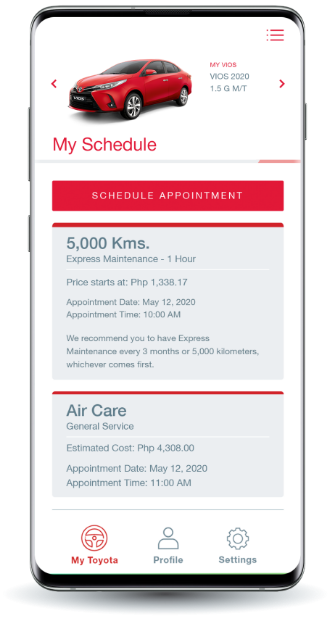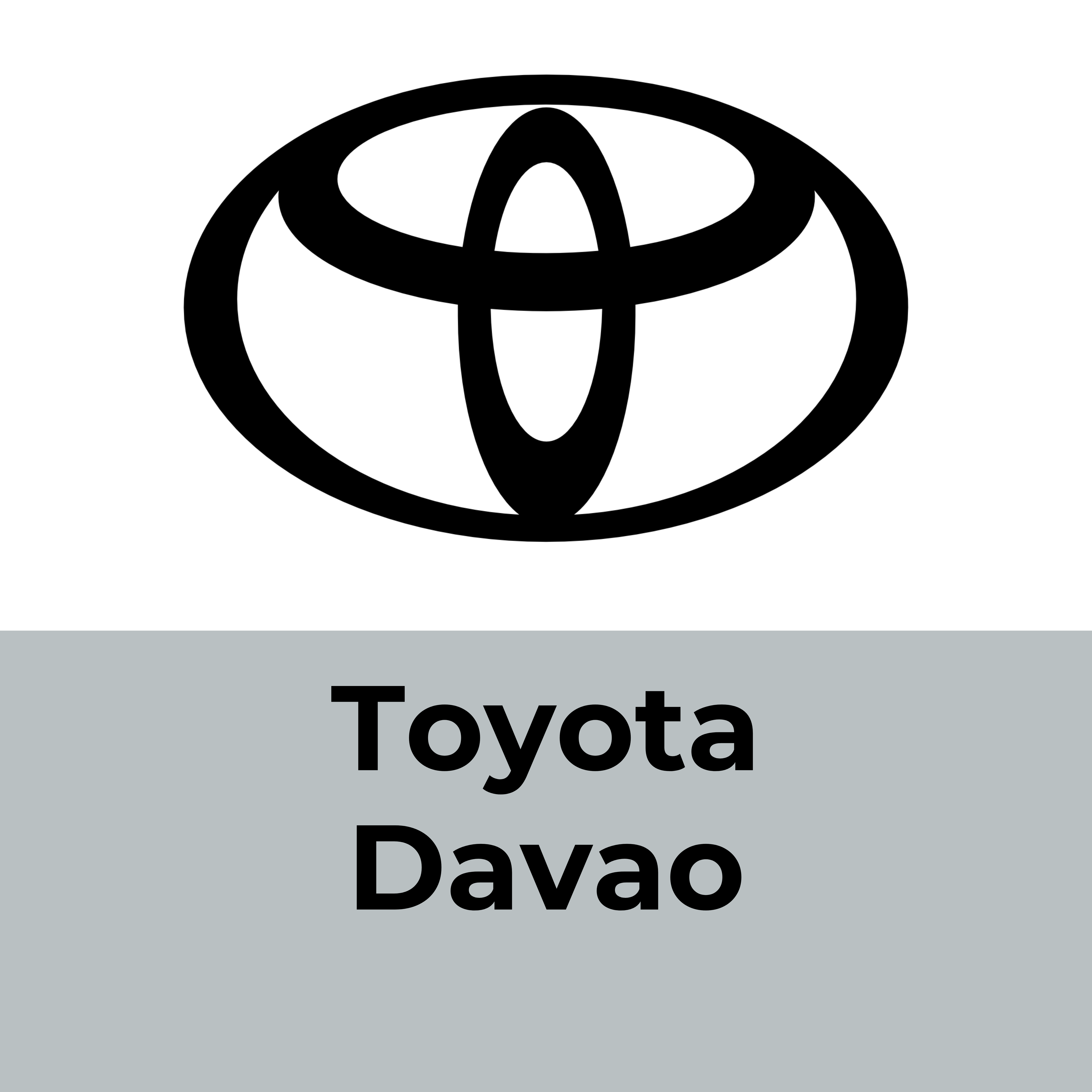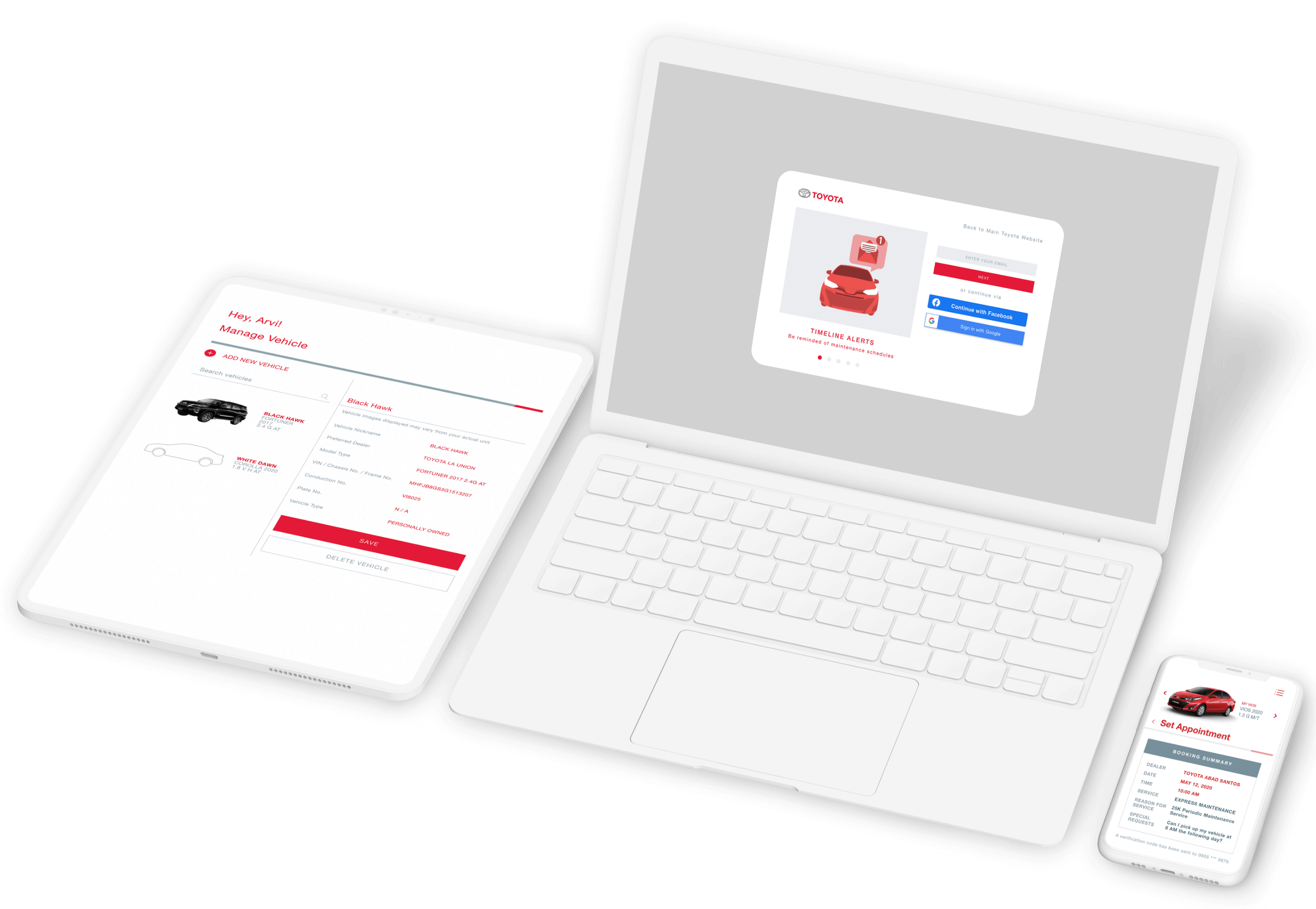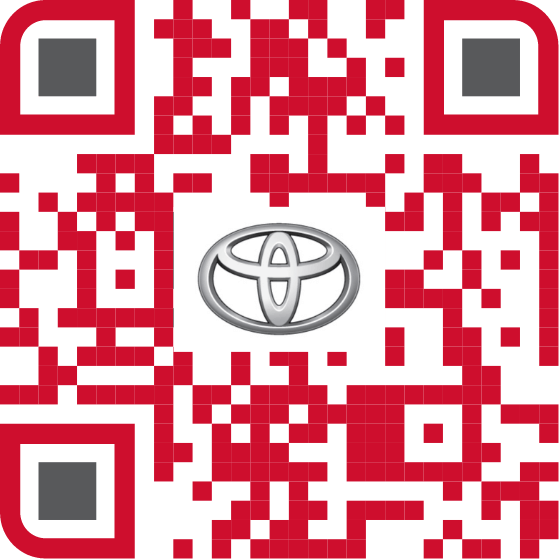MyToyota PH
The must-have tool for a worry-free Toyota ownership
Experience an easier way to book your service appointments right on your phone.
74 DEALERS AND SERVICE CENTERS NATIONWIDE
Ready and open to serve you
View Dealer Locations >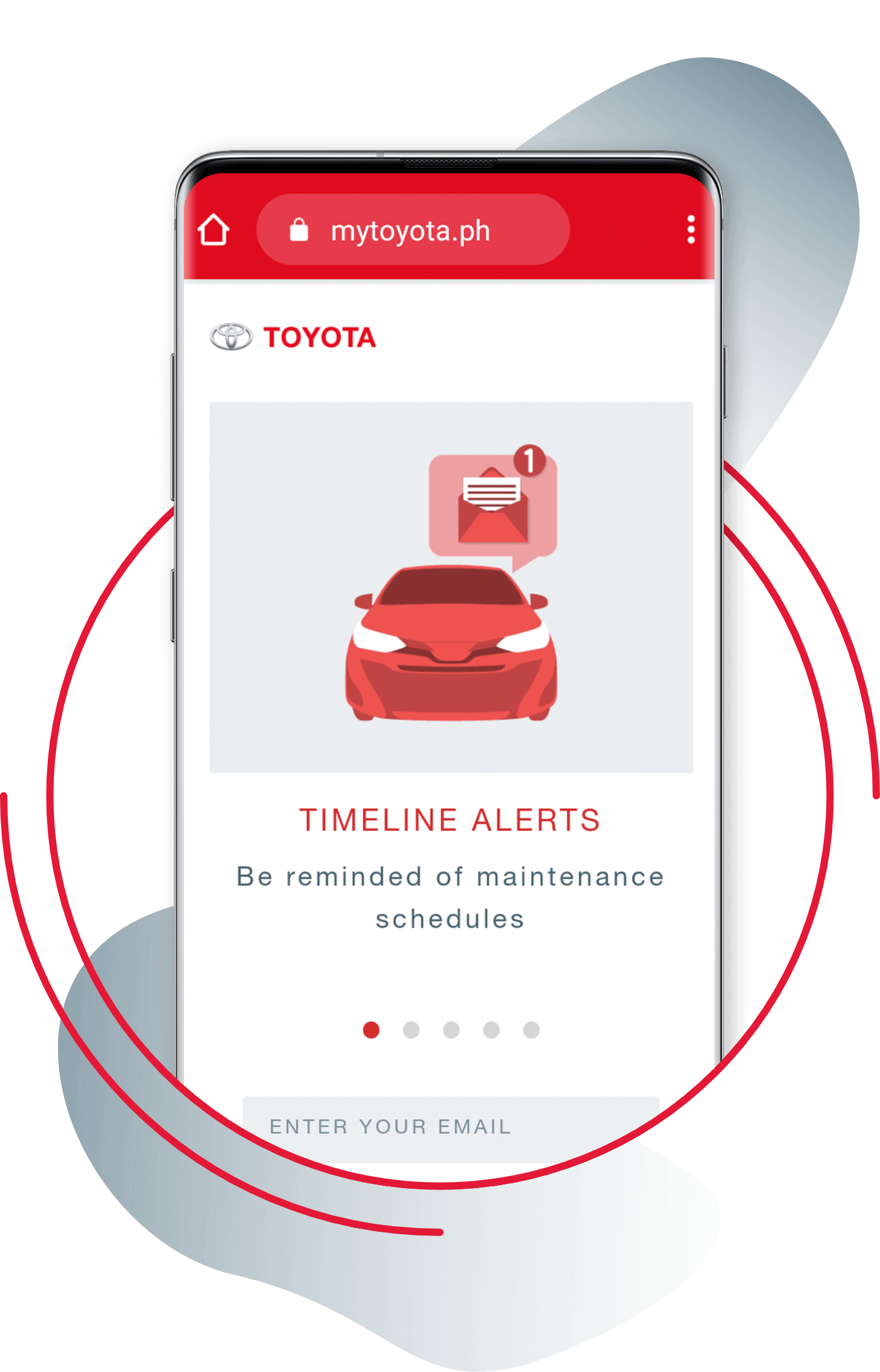
Manage and care for your Toyota vehicles in one app!
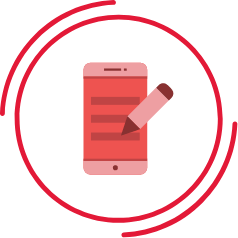
Create an account and register up to 20 Toyota vehicles
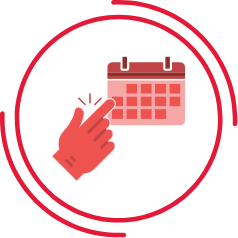
Book an appointment for Express Maintenance & Air Care
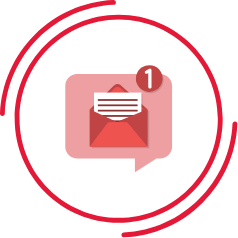
Receive reminders 24 hours & 1 hour before your appointment
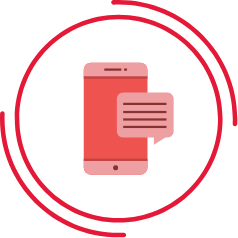
Directly message the dealer for inquiries via in-app chat
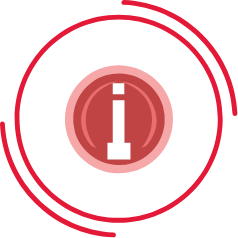
Be informed of job items to be done for service
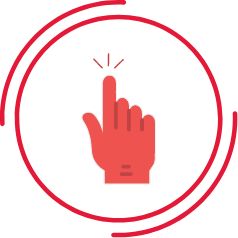
One-touch dealer directory
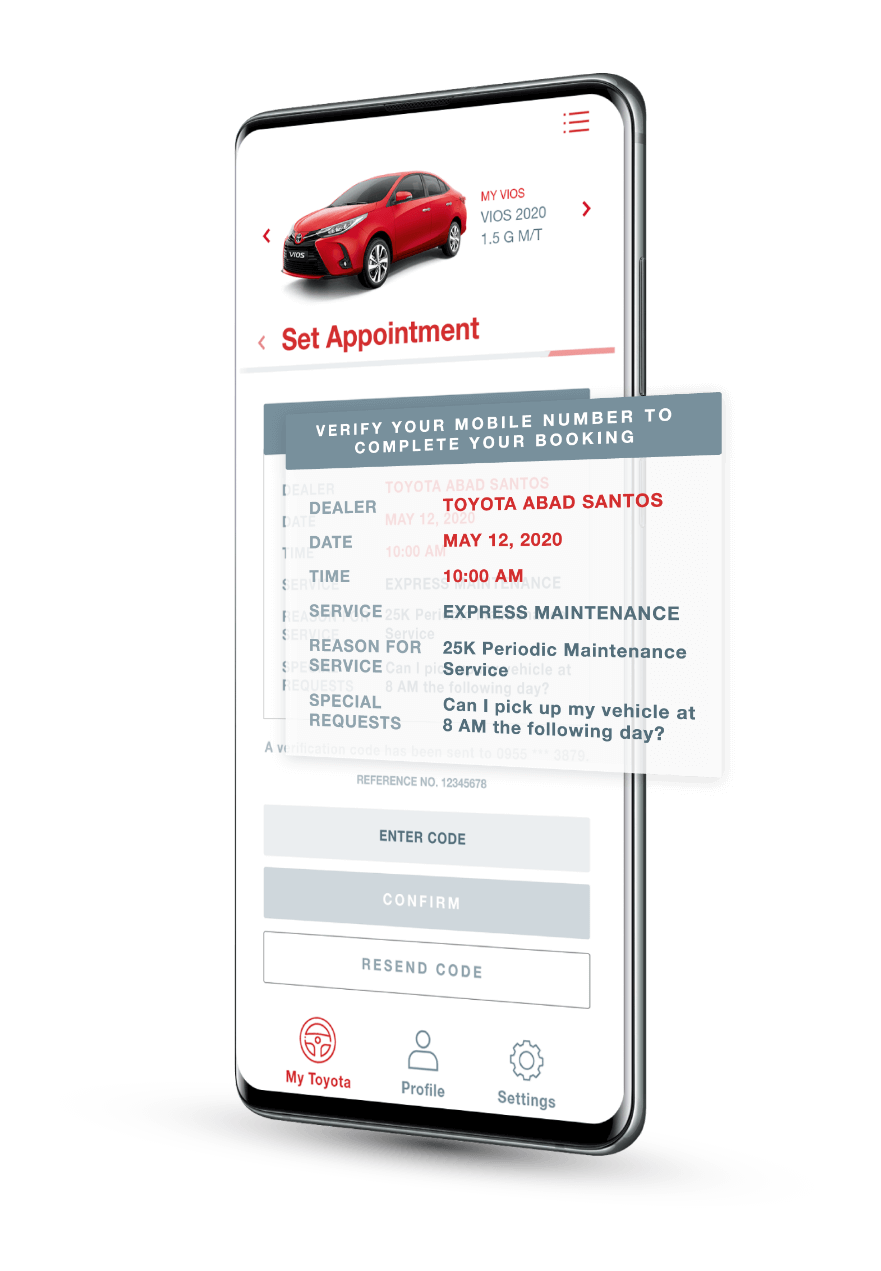
Book your Toyota service appointment easily!
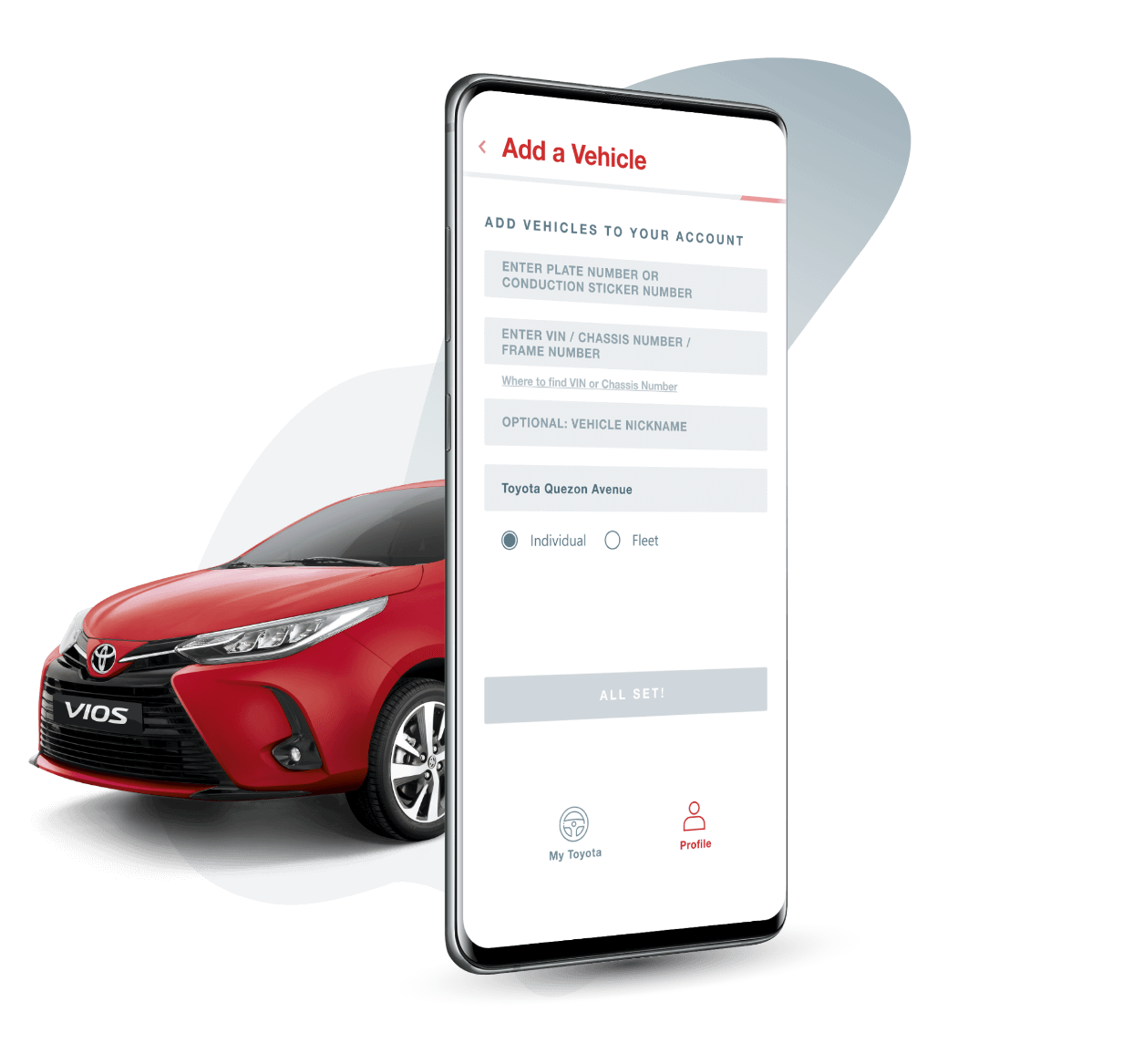
Register your vehicle
Easily add all your Toyota vehicles to your account
Book your convenient time and preferred dealer
Simply tap the date you prefer and identify the dealer of your choice
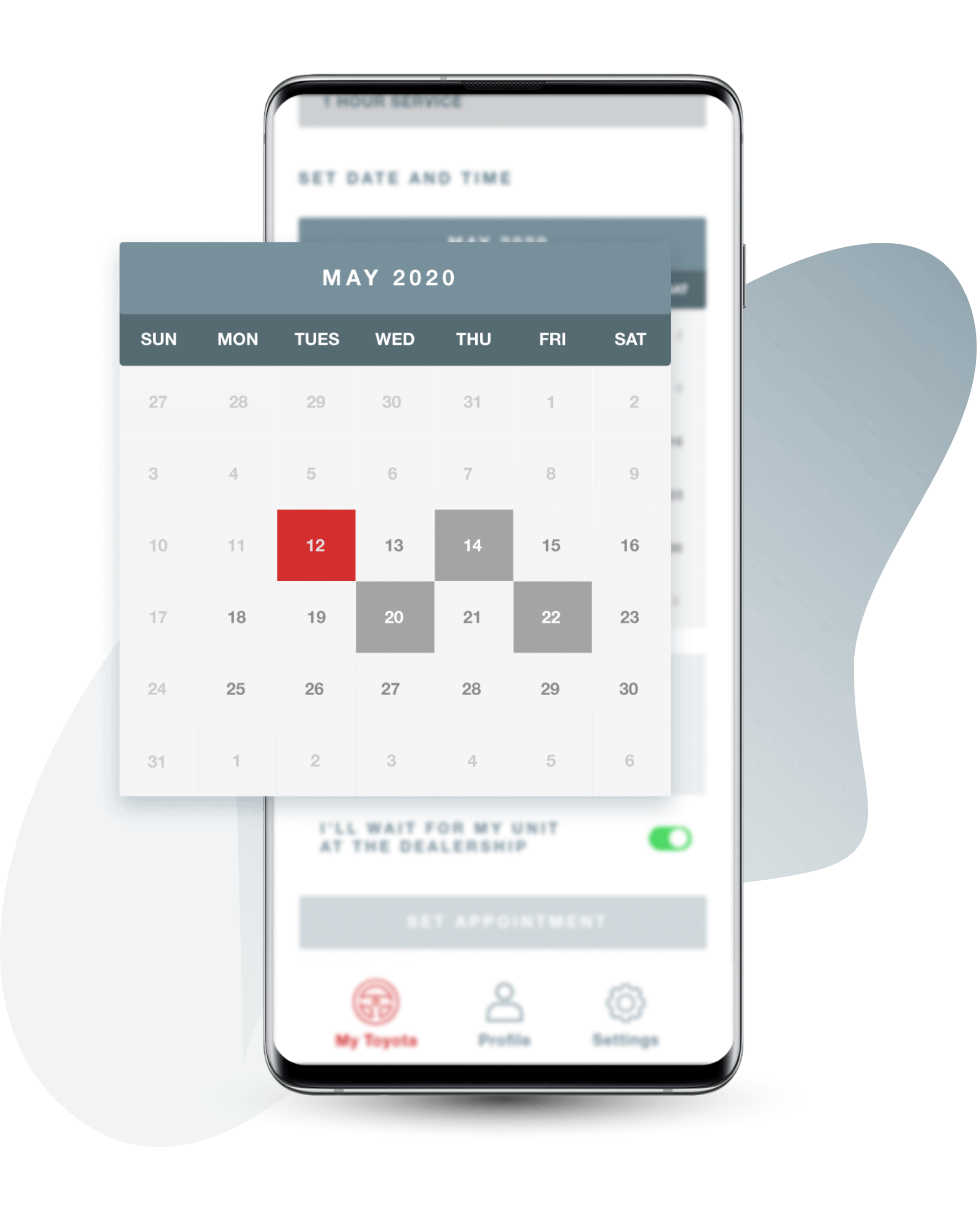
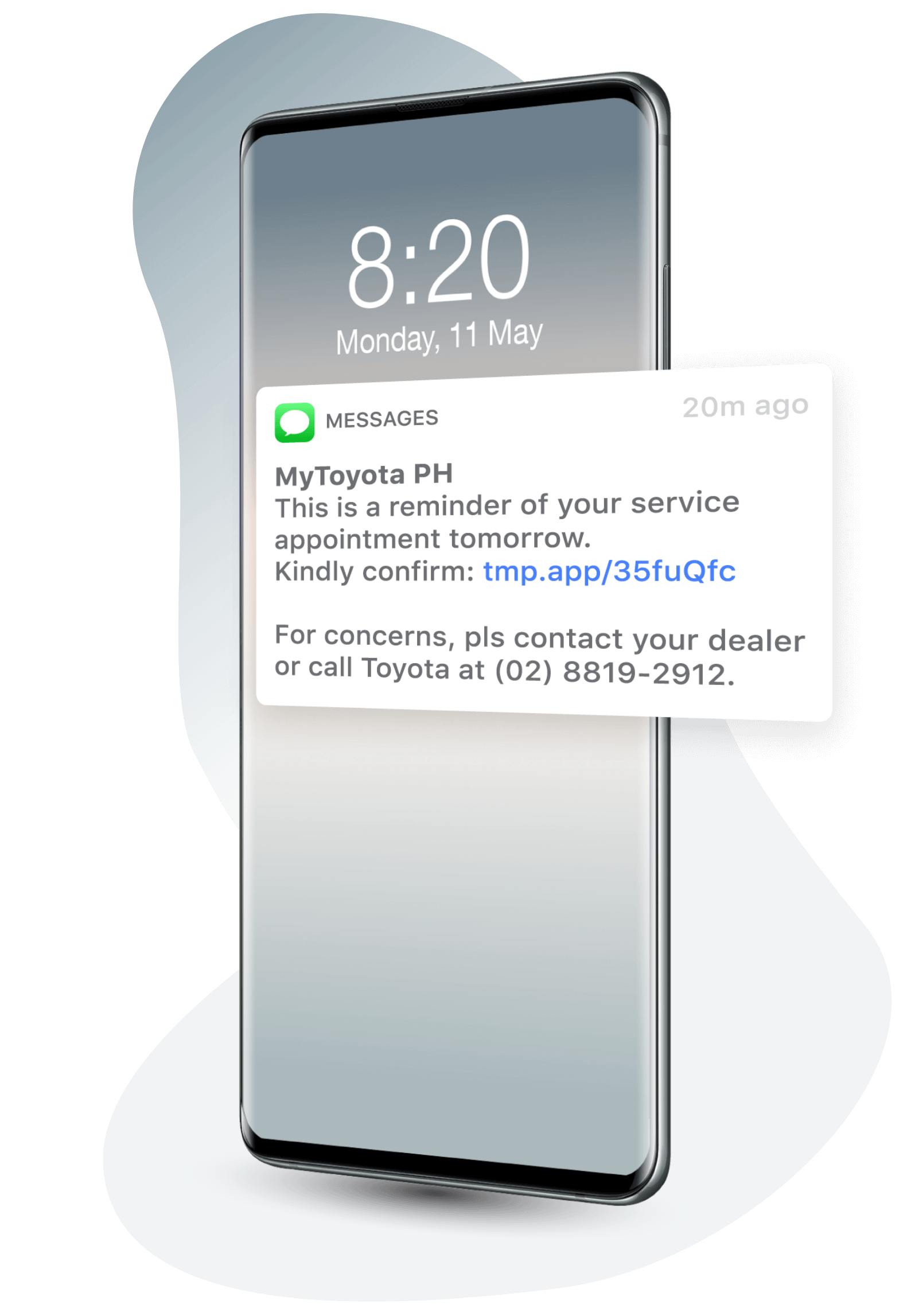
Get reminder for your service appointment
Receive SMS notifications 1 day and 1 hour before your scheduled appointment